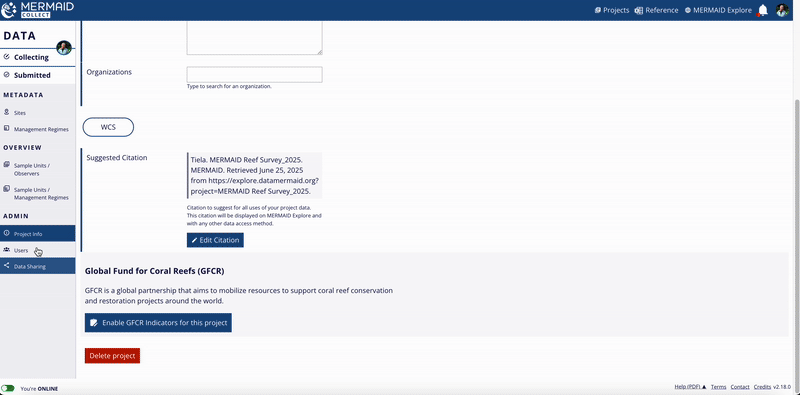MERMAID allows project Admins to delete both data and entire projects—however, multiple steps are required to ensure accidental deletions are avoided and essential data is protected.
Deleting a sample unit
In MERMAID, deleting sample units depends on who’s collecting the data and whether the data has been submitted.
Unsubmitted sample units
Only the user who originally entered the data can delete unsubmitted sample units—from their own Collecting page.
To delete your own unsubmitted sample unit:
Go to your Collecting page.
Open the sample unit.
Scroll to the bottom and click Delete Record.
In the confirmation modal, click Delete Record again to confirm.
If you are a project admin and need to delete another user's unsubmitted sample unit, transfer the sample unit to yourself from the Users page, then delete it from your own Collecting page.
Submitted sample units
Only project admins can delete submitted sample units. To do so, admins must first move the sample unit to their Collecting page.
To delete a submitted sample unit:
Go to the Submitted tab.
Open the sample unit.
Click Edit sample unit – Move to Collecting.
The sample unit will now appear in your Collecting page.
Open it, scroll to the bottom, and click Delete record.
Confirm deletion in the popup window.
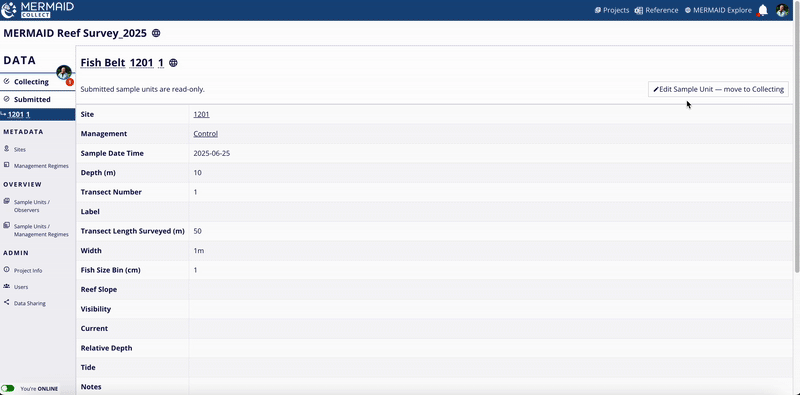
Deleting a project
Removing unused, test, or duplicate projects helps keep your Projects page organized and clutter-free.
When to delete a project
You may want to delete a project if:
It was created for testing or training
It contains no valuable data
It is a duplicate of another project
Important: Deletion is permanent. Deleted projects and data cannot be recovered. Only project Admins can perform deletion. |
Project deletion requirements
To delete a project, you must:
Be an Admin on the project
Remove all users
Delete all submitted and unsubmitted sample units
Only after completing these steps will the Delete project button be available. MERMAID prevents deletion of any project that still contains users or data.
Step-by-step: Deleting a project
1. Remove All Users
Go to the Users page in the project’s sidebar.
Click the Remove from project (red button) next to each user.
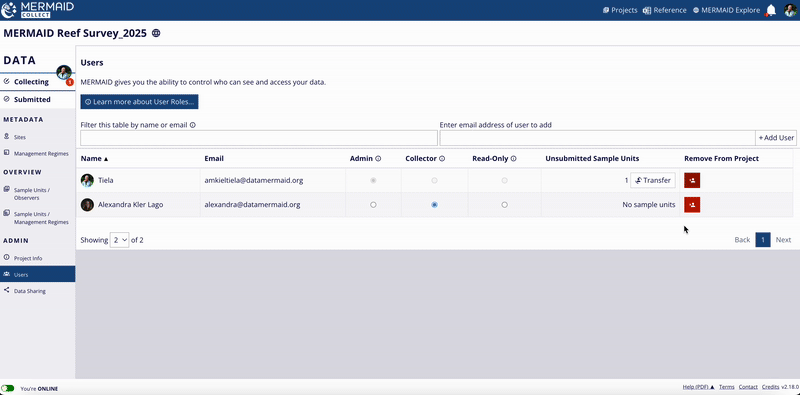
2. Delete All Sample Units
You must delete both:
Unsubmitted sample units from the Collecting page
Submitted sample units from the Submitted page
The deletion process depends on whether you are the original data Collector or a project Admin.
To delete your own unsubmitted sample unit:
Go to your Collecting page
Open the sample unit
Scroll to the bottom and click Delete Record
To delete an unsubmitted sample unit from another user:
Go to the Users page.
Click Transfer next to the original user’s name.
Select yourself or another user who’ll delete them as the new owner.
The transferred sample units will appear in the new owner’s Collecting page.
Open and delete them from there.
To delete a submitted sample unit:
Go to the Submitted tab
Click the sample unit to open it
Click Edit Sample Unit – Move to Collecting
Then follow the same steps to delete it from your Collecting page
Only project Admins can delete submitted sample units.
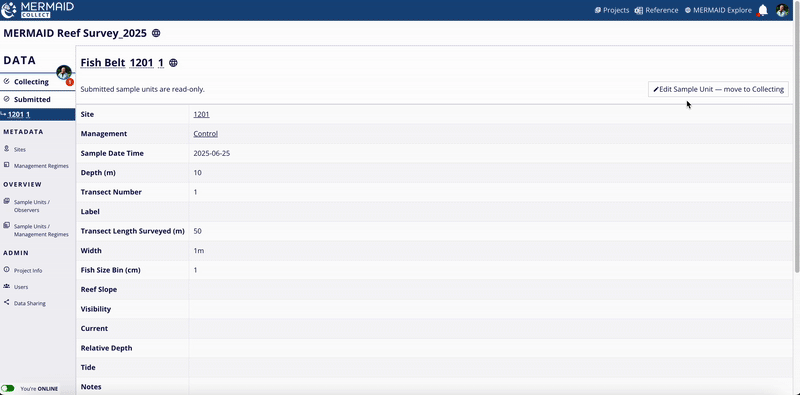
3. Delete the Project
Once all users and data have been removed:
Go to the Project info page
Click Delete project
In the confirmation modal, click Delete [Project name] to confirm