MERMAID allows you to reassign and edit sample units to help teams manage data entry smoothly—especially when someone leaves a project or can’t complete their work.
Transferring unsubmitted sample units (Admins only)
If a team member hasn’t finished entering data and is no longer available, an Admin can transfer their unsubmitted sample units to another user so someone else can pick up where they left off—without losing any data.
How to transfer unsubmitted data:
Go to the Users page in your project.
Click Transfer next to the original user's name.
Choose the new user who should receive the unsubmitted sample units from the dropdown options.
Confirm by clicking Transfer sample units. All transferred unsubmitted sample units will be available in the assigned user’s Collecting page.
Important:
|
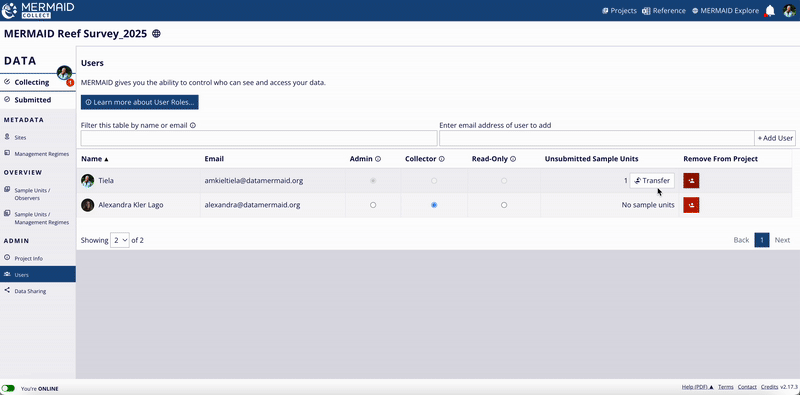
Editing submitted sample units (Admins only)
Go to the Submitted page within your project.
Click the sample unit you want to edit from the list.
Click Edit sample unit – Move to Collecting to open it for editing. The sample unit is now available in your Collecting page.
Alternatively, you can select a sample unit from one of the OVERVIEW pages (Sample units / Observers and Sample units / Management regimes), then click on the Edit sample unit – Move to Collecting button to start editing from your Collecting page.
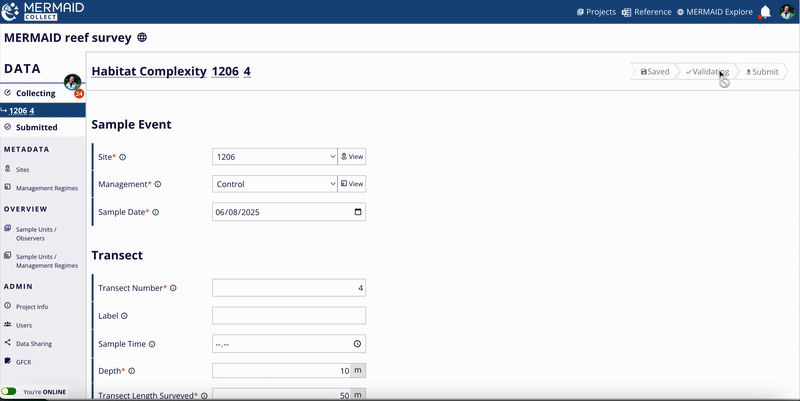
Editing unsubmitted sample units (Collectors and Admins)
Users with the Collector or Admin role can edit sample units before submission, and from their Collecting page. They can make edits at any time by opening their sample unit in their Collecting page. Once submitted, edits are restricted to project Admins.
Important:
|