If you’re working in a remote location or anywhere without reliable internet, MERMAID has you covered. With offline mode, you can enter data in MERMAID Collect just like you would in Excel—no internet needed. Your project, sites, and management regimes will be fully available and ready to use in the field.
Getting ready to collect data without internet
There are a few important things to do while you're still online. These steps will sync your project and make sure you and your team can collect data offline without any disruptions. Make sure to follow these steps before going offline.
What to do before going to the field
1. Set up your project
While online, make sure your project is created and includes:
All team members who will collect data
All survey sites
All relevant management regimes
Tip: You can add or copy sites and management regimes in advance to make sure everything is ready before going offline, and to avoid users creating duplicate sites or management regimes. |
2. Add your team to the project
Only project Admins can add users. Double-check that:
Everyone who will collect data has been added to the project
They are assigned the Collector role
They appear under the Users tab with their name visible (not listed as “pending user”)
Important: If someone appears as a “pending user,” it means they haven’t created or finished creating their account. Make sure they sign up at app.datamermaid.org, complete the setup, and verify their email address (if the user does not use a Google account). |
3. Mark the project as offline ready
On the Projects page:
Find the project you want to use offline
Ensure that there’s a checkmark next to Offline ready. The Offline ready box is checked by default when a project is created
If it’s not checked, click Offline ready to sync the project for offline access

4. Test offline mode
Make sure everything works before you go:
In MERMAID Collect, click the You're ONLINE toggle (bottom left)
It should change to You're OFFLINE with a red border around the screen
Turn off your Wi-Fi or disconnect from the internet, but do not log out from your MERMAID account
Restart Google Chrome
Open app.datamermaid.org and enter some test data in your Collecting page
If you can see the project and enter data, you're ready!
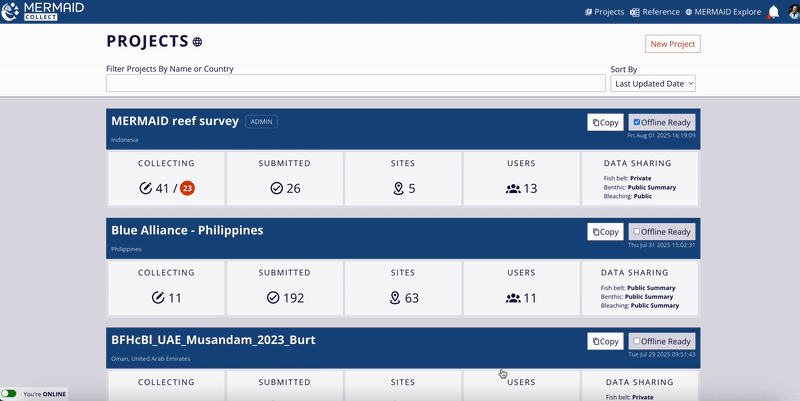
5. Confirm your team is ready too
Each team member should:
Log in to MERMAID Collect while online
Confirm they can see the project, sites, and management regimes
Switch to You're OFFLINE and verify access
Once all steps are completed, your project is synced and your team is ready to collect data offline.
Important:
|