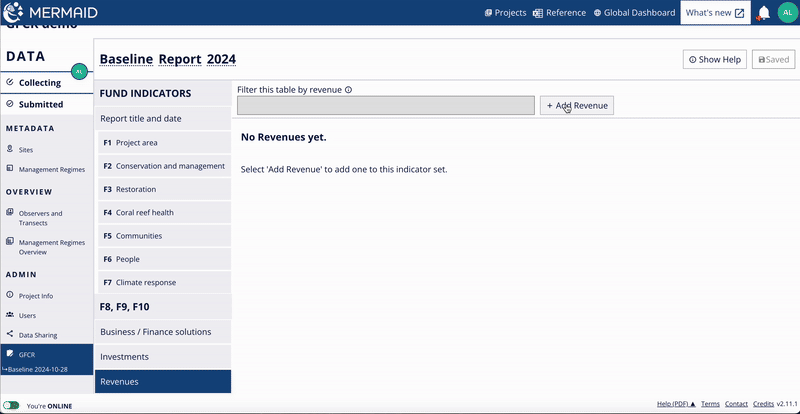Businesses / Finance solutions
Each reef-positive business, sustainable finance mechanism or finance facility in your GFCR Program should be entered separately and disaggregated by sector.
For each solution:
Go to + Add Business / Finance Solution to add a new business, finance mechanism or finance facility.
Important: For Fund Indicators F8, F9, F10, data is disaggregated by three types of solutions: reef-positive business, sustainable finance mechanism and finance facility (i.e., conservation trust fund, incubator/accelerator, technical assistance facility, and revolving finance facility).
Enter name of solution in the Business / Finance solution name field.
Select sector type for solution from dropdown options in the Sector field.
Here the revised list of sectors for solutions:
Sectors
Sustainable Ocean Production
Fisheries / Aquaculture / Mariculture / Sustainable Small-Scale Fisheries / Marine Biotechnology Products / Other
Sustainable Coastal Development
Ecotourism / Coastal Infrastructure / Coral Restoration Revenue Models / Other
Circular Economy and Pollution Management
Sustainable Infrastructure / Waste Management / Pollution Mitigation / Other
Financial Mechanisms
Blue Carbon Credits / Biodiversity Credits / Resilience Credits / Insurance Mechanisms / Conservation Trust Fund / MPA User Fee / Other
For reef-positive businesses, select one relevant sector from the following categories: Sustainable Ocean Production, Sustainable Coastal Development, Circular Economy, or Pollution Management. Do not select any sector listed under Financial Mechanisms.
For finance mechanisms, choose an appropriate option from the Financial Mechanisms category.
For finance facilities, select Financial Mechanisms – Other, or Financial Mechanisms-Conservation Trust Fund.
In the Used an incubator? field, choose Yes: GFCR-funded, Yes: non-GFCR-funded or No to indicate whether an incubator was used for development and identify its funding source.
If your solution utilized an incubator before the start of the GFCR Program, you should select 'No' for this field—unless the solution is also using a GFCR-funded incubator during the Program period.
Choose Yes or No to indicate whether the solution is a local enterprise in the Local enterprise field.
Choose Yes or No to indicate whether the solution uses the Gender 2x Criteria in the Gender 2x Criteria field.
Each solution should be well-acquainted with the Gender 2X Challenge and its Criteria. An assessment can be conducted to determine whether the solution meet these Criteria thresholds here.
While GFCR does not mandate a 2X Certification, it expects solutions to strive toward meeting these standards and to evaluate their alignment with the 2X criteria.
When adding a reef-positive business, do not select any option in the Sustainable finance mechanisms field.
For a finance mechanism, select the mechanism that is applicable from the available options.
For a finance facility, choose the appropriate type—Conservation Trust Fund, Incubator / Technical Assistance Facility, or Revolving Finance Facility—in the Sustainable finance mechanisms field.
Identifying the cycle stage (e.g., launch, growth, maturity) of each solution is important and can be documented in the Notes field for each entry, as well as in the annual narrative report. This would give more context for determining its success against investments and revenues.
You will have access to a list of all the solutions added on the Businesses / Finance Solutions page. You can make changes to this list at any time.
As new solutions are added to the Program, include them in your subsequent reports.
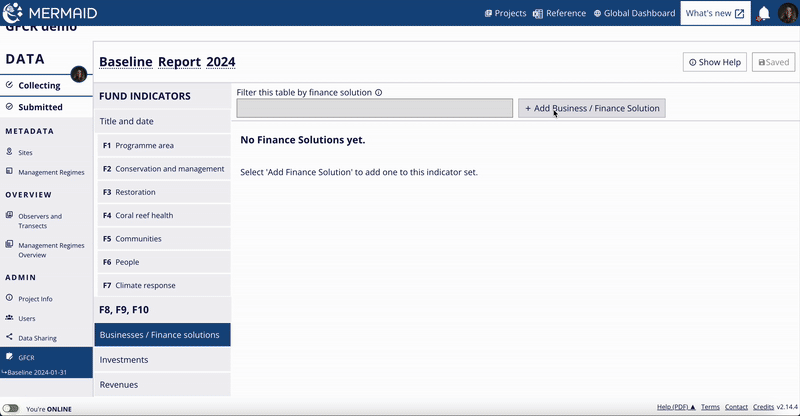
Investments
The GFCR Program categorize investments into three distinct stages: anticipated, committed, and secured.
Secured – investment funds transferred and are with the Convening Agents.
Committed – contract or agreement signed but funds have not yet been transferred. There is a formal obligation to provide funding for a certain period, but the funds have not been deployed yet.
Anticipated – funding expected or planned to occur in the future and discussions are underway, but no formal agreement has been signed.
Convening agents should report only secured or committed funds in Collect as data for Fund Indicators F 8.1, F 8.2, F 8.3 or F 9.1 – meaning that there is a signed agreement or the funds have already been received. Anticipated funds can be reported in the annual narrative reports.
Important: You will enter both committed and secured investments for each solution from your GFCR Programme separately and disaggregated by investment source (i.e., GFCR, philanthropy, private, public) and type. Do not report investments for finance facilities (i.e., conservation trust funds, incubator/technical assistance facility, or revolving finance facility) unless they were exclusively used by the facility itself, and not by the reef-positive businesses or finance mechanisms it supports. |
For each solution, except for finance facilities:
Go to + Add investment to add a new investment for a solution.
In Business / Finance solution name, choose the solution from the list of solutions previously created. Remember, you will report investments for each solution.
Choose the source from the dropdown options (i.e., GFCR, Philanthropy, Private and Public) in the Investment source field.
If a solution receives investment from multiple sources (e.g., both GFCR and private), you will need to enter each investment separately for this solution (e.g., once for the GFCR investment and once for the private investment).
Choose the type from the dropdown options in the Investment type field.
If a solution receives multiple types of investment from a single source (e.g., a grant and technical assistance from GFCR), you will need to enter each type separately under that specific investment source for the solution—for example, once for the grant and once for the technical assistance from GFCR.
Enter the accumulated investment amount in the Investment amount field.
Note: Report committed or secured investments as cumulative totals across all reporting periods since the start of the GFCR Program. If there are no new investments for a given report, simply enter the last reported investment amounts. |
If available, please add cumulative anticipated investment amounts to the Notes section and ensure they are included in your annual narrative reports.
You will have access to all the investments listed on the Investments page. You can modify these entries at any time.
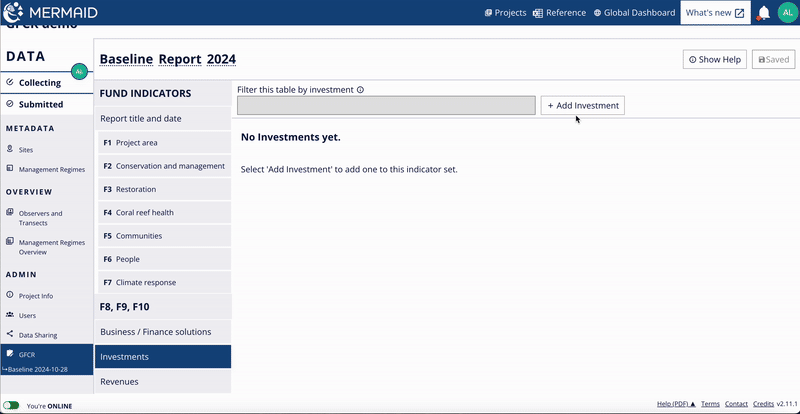
Revenues
Important: For your GFCR Program, you will enter the revenues for each solution separately, disaggregated by revenue type. Revenues for individual solutions should be reported independently and only once to prevent double counting. |
Do not enter revenues for finance facilities, such as conservation trust funds, incubator / technical assistance facility, or revolving finance facility.
For each solution, except for finance facilities:
Go to + Add revenue to add a new revenue stream for a solution.
In Business / Finance solution name, choose the solution from the list of solutions previously created. Remember, you will report revenues for each solution.
Choose the type from the dropdown options in the Revenue type field.
If a solution receives revenues from multiple streams (e.g., both biodiversity offsets and blue bonds), you will need to enter each revenue stream separately for this solution (e.g., once for the biodiversity offsets and once for blue bonds).
Choose Yes or No to indicate whether the revenue is sustainable in the Sustainable revenue stream field.
Enter the accumulated revenue amount for the reporting period in the Revenue amount field.
Note: Report revenues as cumulative totals across all reporting periods since the start of the GFCR Program. If there are no new revenues for a given report, simply enter the last reported revenue amounts. Do not report revenues for finance facilities (i.e., conservation trust funds, incubator/technical assistance facility, or revolving finance facility) unless they were exclusively generated by the facility itself, and not by the reef-positive businesses or finance mechanisms it supports. |
You will have access to all the revenues listed on the Revenues page. You can modify these entries at any time.
If your GFCR Program has a GFCR-funded finance facility, it is highly recommended to track and report on solutions even after they exit your GFCR-funded finance facility. Doing so helps demonstrate the long-term impact and return on investment beyond the initial funding period. By monitoring post-incubation success, you can attract further investment opportunities and showcase the added value of the solutions, which is crucial for sustaining growth and scaling beyond 2030.