In the lefthand menu you can find "Sites" and "Management Regimes". Here admins and collectors can add a new site or management regime to a project. A site is a unique latitude and longitude, with accompanying attributes; a management regime is the area (including MPAs, OECMs, or open access zones) defined by a set of rules in effect at the time of data collection.
Adding a new site
Navigate to the “Sites” tab and select “+ New site”.
A new site requires a name, country, coordinates, and details on the exposure, reef type, and reef zone. The name can be the site’s common name or unique ID. A point symbol will appear on the map below it to show the site location based on the coordinates. The point can be move around to adjust to the right location and the coordinates will follow. When all details have been added the "Save" button will turned on to allow saving the site.
In the “Sites” tab you can choose “Copy sites from other projects” to add existing sites and their metadata from other MERMAID projects.
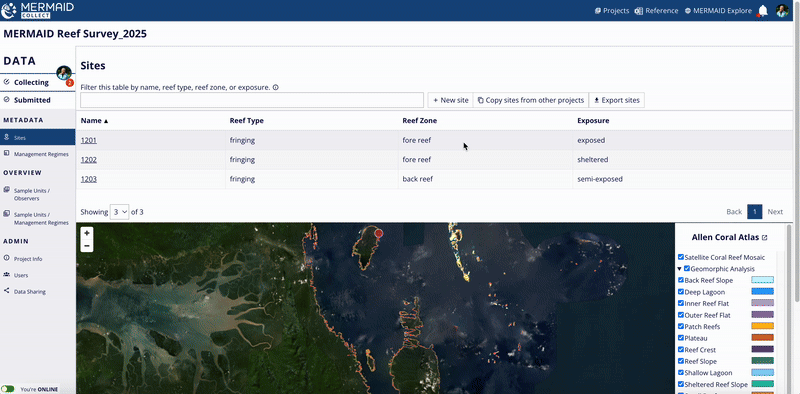
A new site created by one user is shared across the project with all other users and available for them to use in observations. Best practice is to plan the sampling sites for your project in advance and add them before going to the field.
If multiple new sites have identical coordinates, they will be flagged as duplicate sites if used in submitted sample units. In other words, MERMAID will detect duplicate sites only if used in a project. If this happens, for example because multiple team members add the same site while offline, you will see a warning after you hit the "Validate" button next to the "Site" field within a sample unit that says “Site: Similar records detected”. Click “Resolve” to decide whether to merge the duplicate sites or keep them separate.
A dialog box will show you which sites are considered duplicates. Here you can decide whether to keep one site and merge it with the duplicate sites, or to edit a site and change the metadata to indicate that they actually are separate, unique sites. Unique sites must have different coordinates.
If you choose to keep a site, the site that will be merged with the site you chose to keep will be highlighted in yellow. Select “Merge” to confirm.
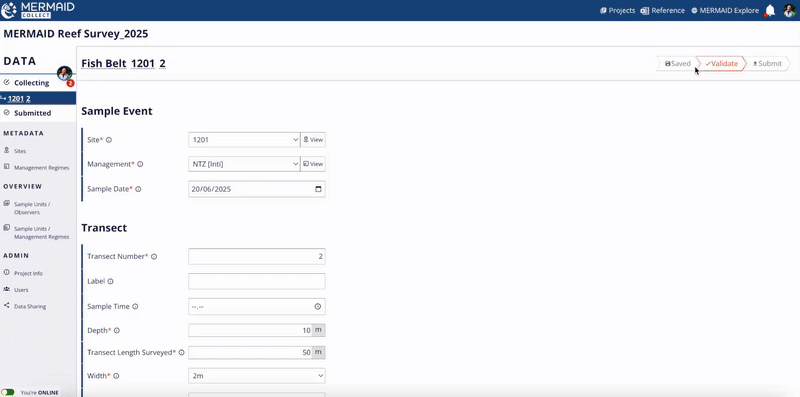
When sites have been merged, the sites will be updated with the single merged site, and this merged site will automatically be assigned to all sample units that were using the duplicate sites. All observation data will be preserved.
Adding a new management regime
Navigate to the “Management Regimes” tab and select “+ New MR”.
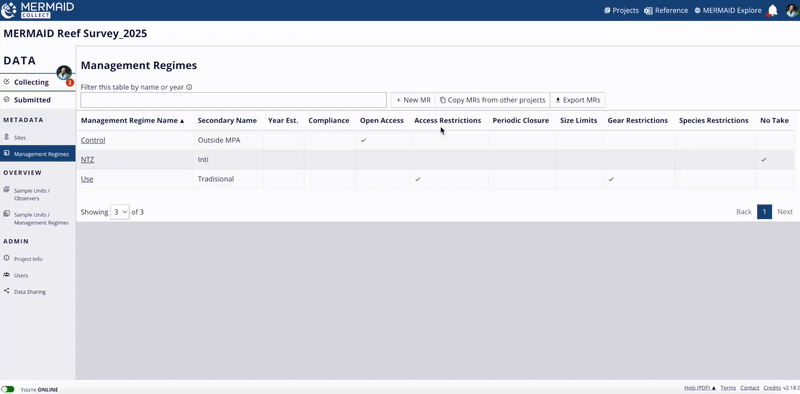
A new management regime requires a name and at least one rule; all other details are optional. "Open Access" is the default for the "Rules". When you are finished, save the management regime. You can also delete using the “Delete Management Regime” button at the bottom of the page. Only saved management regime can be deleted.
On the “Management Regimes” page you can also choose “Copy MRs from other projects” to add existing management regimes and their metadata from other MERMAID projects.
A new management regime created by one user is shared across the project with all other users and is available for them to use in observations. Best practice is to know the management regimes within your project in advance and add them while online, before going to the field. Management regime details can be edited after creation if needed.
Multiple management regimes with identical names will be flagged as duplicate management regimes. If this happens, you will see a warning next to the "Management" filed that says “Another Management Regime is similar to this one”.
These management regimes can be merged or kept separate. Click “Resolve” button to decide whether to merge the duplicate management regimes or keep them separate.

A dialog box will show you which management regimes are considered duplicates. Here you can decide whether to keep just one management regime or to edit a management regime and change the metadata to indicate that they actually are separate, unique management regimes. Unique management regimes must have different names.

If you want to keep just one management regime, select the “Keep MR” button. The duplicate management regime(s) that will be merged with the management regime you choose to keep will be highlighted in yellow. This merged management regime will now be assigned to all sample units that had been associated with the duplicate management regime. All observation data will be preserved. If you want to keep both management regimes, select “Keep both”.