Once you enter new information into a transect, you can save it using the button in the upper right corner of the page.
The save button is bright red when there is new information to be saved. If the button is gray and says “Saved”, you have already saved the transect and there is no new information to be saved.
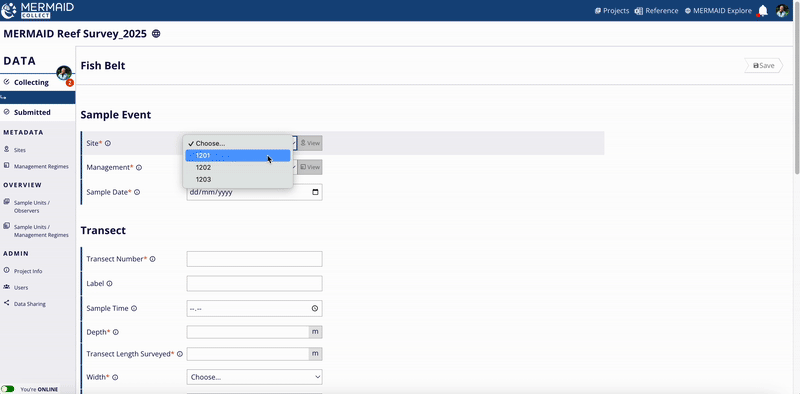
After saving, you can always return to the transect to add or change data and information and resave.
If you try to navigate away from a page with unsaved information, you will see a warning on the screen that you have unsaved data – choose “Cancel” to stay on the transect and save; choose “Ok” to leave the transect unsaved.
Once you validate and successfully submit your transect, you can no longer edit it. If you need to edit a submitted transect, a project admin must un-submit it; if you are not the project admin, they will then need to transfer it to you for editing.
All sample units are always saved on your computer. When you're online, MERMAID also saves them to a backed-up database in the cloud.