Submitted sample units can be exported to a tabular format in a XLSX file for further analysis by clicking the ‘Export To XLSX’ button. Use the 'Filter Method' button next to the search bar to filter the submitted transects based on method. The total transects using the chosen method(s) will appear next to the filter button.
Data can only be exported when online and after transects have been submitted. Data in a test project can be exported, but will not be included in the global analysis and shown on Explore.
Make sure that the project is not a test project. Select which method you would like to download. All records of each sample unit with the same method will be combined into a single spreadsheet. After selecting a method, MERMAID will send a link to your email address that is associated with a MERMAID account. Click on the link to start downloading an XLSX file to your computer. You will not be able to click on the methods that do not have a submitted sample unit. These methods will be greyed out. All user levels (admin, observer, and read-only) can export data from a project.
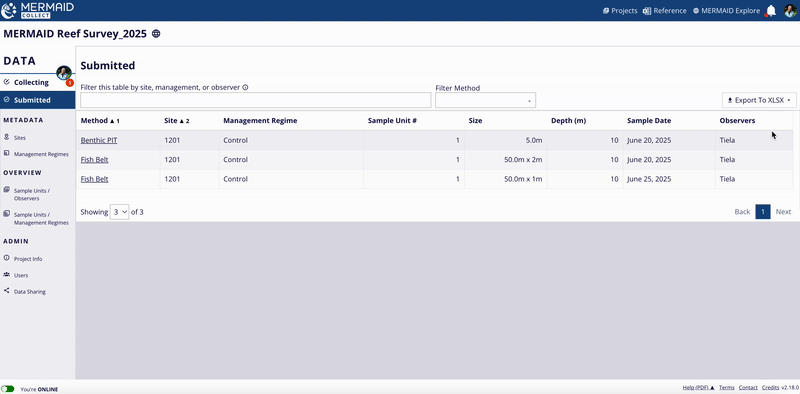
To change a project from a "Test Project" to an actual project, click "Data Sharing" in the lefthand menu. Scroll down and uncheck the 'This is a test project' checkbox. Wait approximately 20 minutes for the data to sync with the server, and then you can export your data.
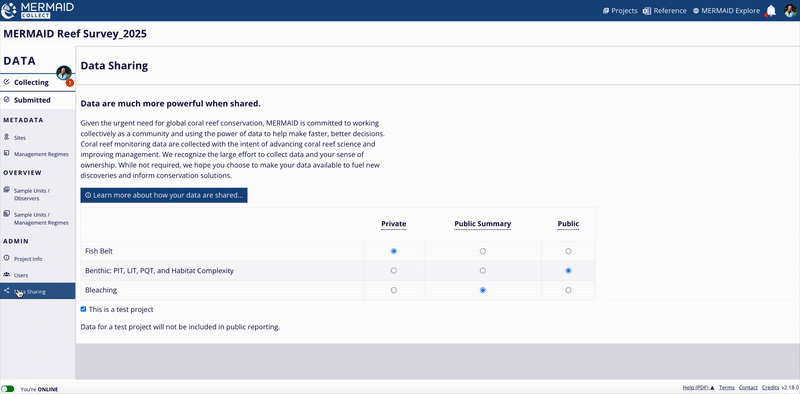
MERMAID also calculates standard deviations corresponding to estimated sample event (site and date) averages. You can find this information in the exported data, under the Sample Event (SE) tab, or by retrieving sample event data using the R package mermaidr, which gives direct access to MERMAID data in R.
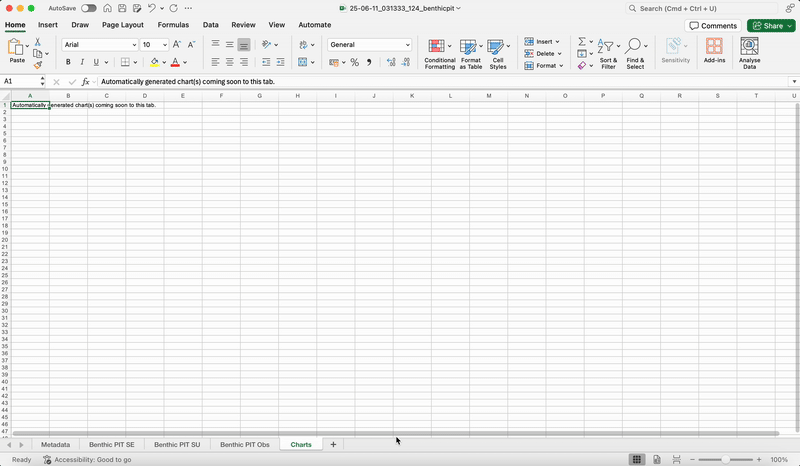
Questions? You can reach out to us when online via the Contact link at the bottom of any page. An offline (PDF) version of this documentation is also available on the left side of the same area.