Unused or multiple test projects can submerge users in unnecessary data, clogging up your Projects page. You can delete dormant projects using the 'Delete Project' button on the Project Info page. Rest assured, the process involves multiple steps to prevent accidental deletion and safeguard essential data.
Steps to delete a project is as follow:
Ensure that you have the admin rights to the relevant project. Only an admin can delete a project.
Remove all users.
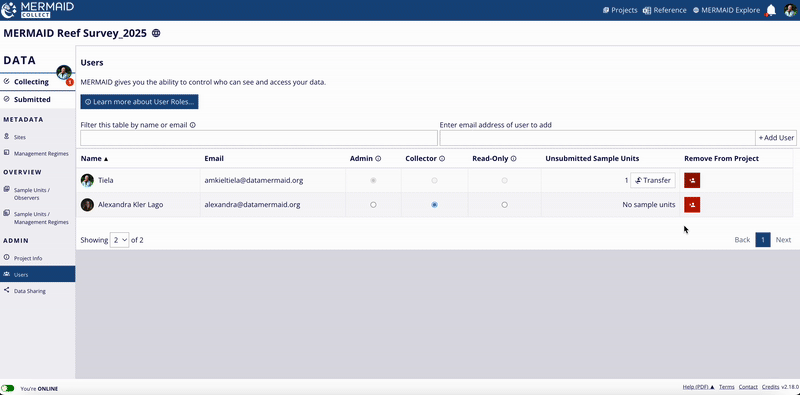
Remove users from the User page by clicking on the red button under the 'Remove From Project' column.
Remove all submitted and unsubmitted sample units.
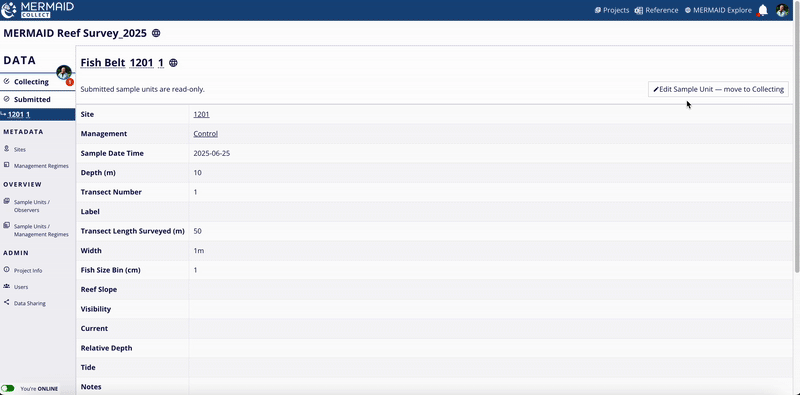
Delete submitted sample unit by clicking on the 'Edit Sample Unit - move to Collecting', then just like deleting unsubmitted sample unit, click the 'Delete Record' button at the end of the page.
Head to the Project Info page and click the 'Delete Project' button, then 'Delete [your project name]'
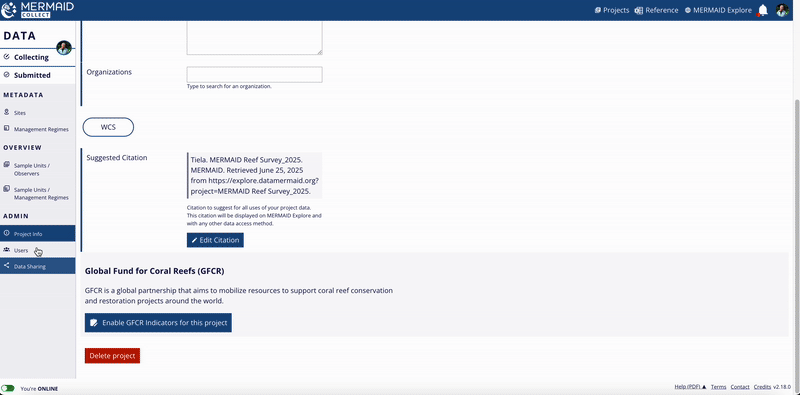
Delete a project by clicking on the 'Delete project' button on the 'Project Info' page, then continue by clicking 'Delete [your project name]' button.