After your data has been saved, it can be validated. Validation is the “proofreading” of the sample unit information and observations. This is where mistakes and outliers are caught and brought to your attention to correct. Site and management regime validations are checked only against submitted sample units. A reminder of why a sample unit cannot be submitted is shown under the Submit button to help you address problems more quickly.
Validation can only be done online.
After saving a transect, click the activated red “Validate” button to validate your transect.
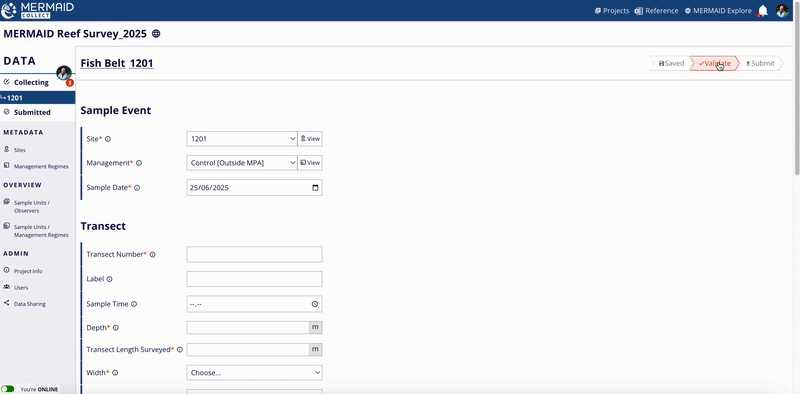
After successfully validating a transect and resolving any errors or warnings, the Validate button will be grayed out and the Submit button will be activated in red.
There are three types of validation results, which are Success, Warnings, and Errors. It is possible to have Warnings and Errors in the same sample unit.
A. Success!
Nice work, your sample unit was validated successfully! There are no errors with the data and it is ready to submit.
B. Warnings
A yellow warning will appear at the top of the page or by and individual form field if MERMAID identifies a potential issue in your transect information. Warnings are validations that identify entered data that are possible, but unusual.
You can decide whether each warning can safely be ignored for your data. If the issue resulted from a data entry mistake, you can correct the data in the field, or in some cases by clicking a “Resolve” button to open a dialog where you can add or change the information. Click “update” to incorporate your changes into the transect. You can also navigate to fields with issues by clicking 'Scroll to observations' next to the warning.
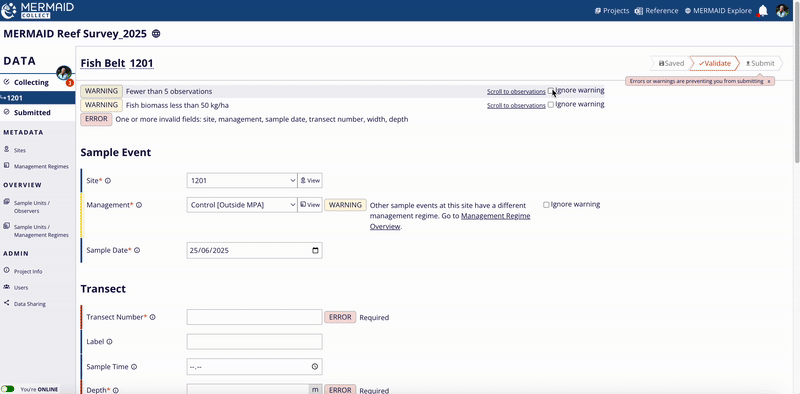
After addressing warnings, resave the transect and validate again. Repeat the process for any additional warnings that are identified. If you don’t believe a warning is accurate for your transect, you can disregard it by clicking the 'Ignore warning' checkbox next to the warning.
C. Errors
A red warning message will appear if MERMAID identifies an error in a sample unit’s information or observations. Errors must be resolved before a transect can be submitted; they cannot be ignored. To address each error, scroll down to the field that has the 'ERROR' notice and directly change the information.
After resolving all errors, resave the transect and validate again. Repeat the process for any additional errors that are identified, until all 'ERROR' notices have disappeared.
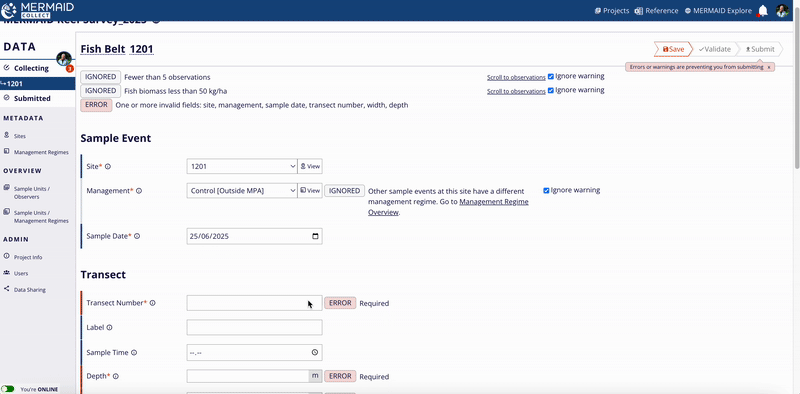
MERMAID also shows the status of each unsubmitted sample unit on your "Collecting" page using different colors for different statuses. These colors can be found on the left side of each sample unit. There are four colors representing different statuses, which are:
Blue indicates that the sample unit is not yet validated
Green indicates that the sample unit has passed the validation and is ready to be submitted
Yellow indicates that the sample unit has been validated but still has Warning(s) that need to be addressed
Red indicates that the sample unit has been validated but still has Error(s) that need to be addressed

D. Submit data
When you are finished entering data for a sample unit and have resolved all Errors and Warnings, you can Submit the sample unit.
After submitting data, admin users can still edit the transect or return a transect to the observer, so as a collector, make sure your data are finalized and clean before submitting! Submitting data can only be done when online.
To submit data, select the red button in a validated transect that says “Submit”.
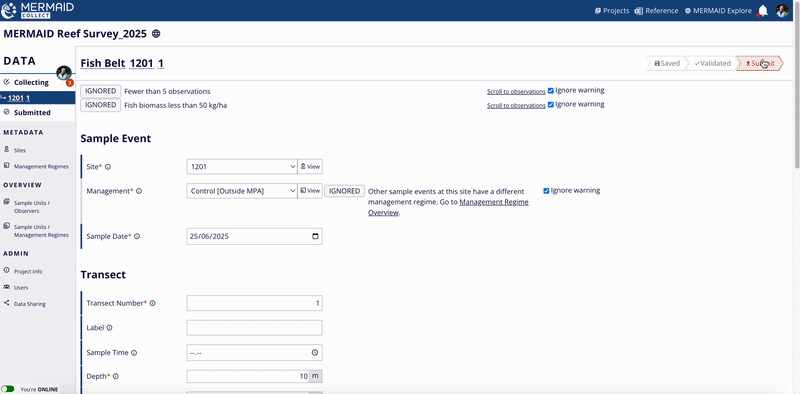
Submitting data moves it from the "Collecting" page to the "Submitted" page. This shares your observations with the other users in the project (and depending on Data Sharing settings, potentially with the world). Within the “Submitted” page, admins can edit or delete transects or return them to their original observers for further editing.
If you are a read-only member on a project you can see data once it has been submitted and you can export it, but you cannot edit this data while it is in MERMAID.
You can also view your submitted data in Explore directly from your project in Collect. Simply click on the icon "Globe" next to the project name to navigate to the project map view in Explore.
