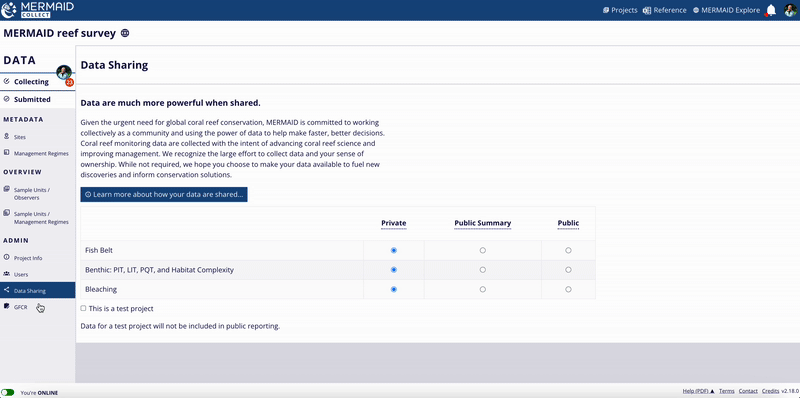MERMAID makes it easy to collaborate on coral reef monitoring by giving teams a centralized platform to collect, manage, and start exploring their data. Before your first dive into MERMAID Collect, you’ll need to create an account and start your first project.
Create your MERMAID account
Start by visiting https://app.datamermaid.org and click the Sign up button.
You can register using:
Google login: Connect with your existing Gmail account and password.
Email and password: Use any email to create a MERMAID-specific login.
Your account will be linked to the email you use. After signing up, check your inbox for a confirmation email—click the link to verify and activate your account. If using a Google login, you won’t need to confirm your email.
Note: MERMAID accounts are required to use Collect and interact with data. |
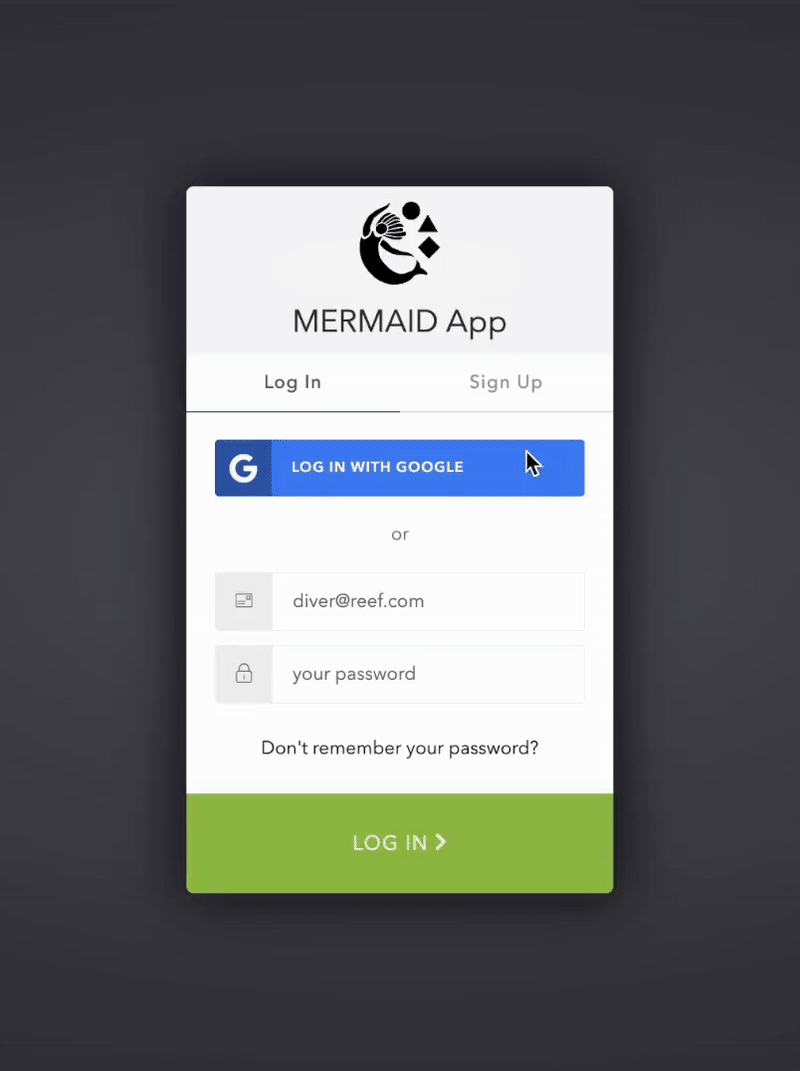
You’ll find your profile settings by clicking your avatar in the upper-right corner of any page. Here, you can view your email address and update your display name. If you use a Google login, your profile picture will be displayed.
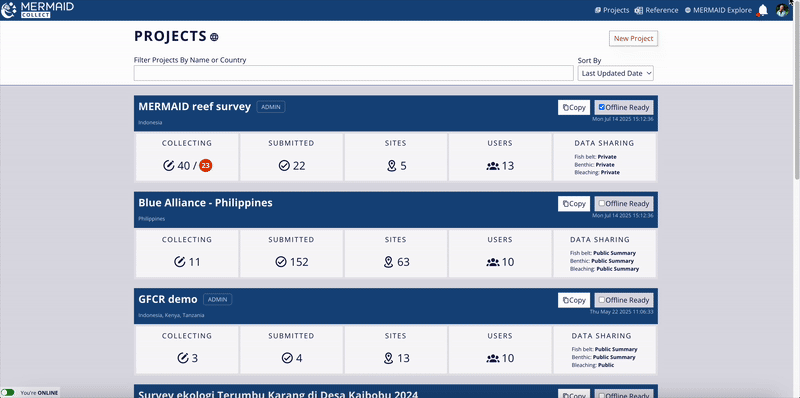
Did you forget your password?
If you ever forget your MERMAID password, just click “Don’t remember your password?” on the login screen at app.datamermaid.org to receive a reset email.
Note: If you signed up using Google and forgot your Gmail password, you'll need to reset it directly through Google.
Note: MERMAID Collect works best on Google Chrome, Mozilla Firefox, or Microsoft Edge. Other browsers like Safari and Internet Explorer may not display all features correctly. |
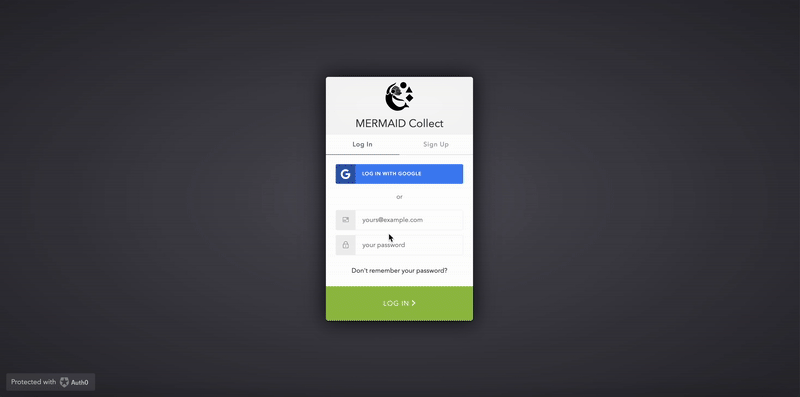
Start your first project
Projects are at the heart of MERMAID. Think of a project as the digital home for all your coral reef surveys—organized by site, date, team, and method. Each survey you collect is tied to a project, so it’s important to set one up before you begin any data entry.
To start, log into MERMAID Collect, and while online, click the top-right New project button.
You’ll need to:
Enter a project name (required)
Click Create project
When you create a project, you’ll be the admin of that project by default. All project details—like your organization, team members, sites, management regimes, and data sharing policies—can be added after creation. Learn more in Setting Up Your Project. You can also edit your project’s name at any time after it’s created, so don’t worry if it changes later.
Note: Projects can only be created when you're connected to the internet. |
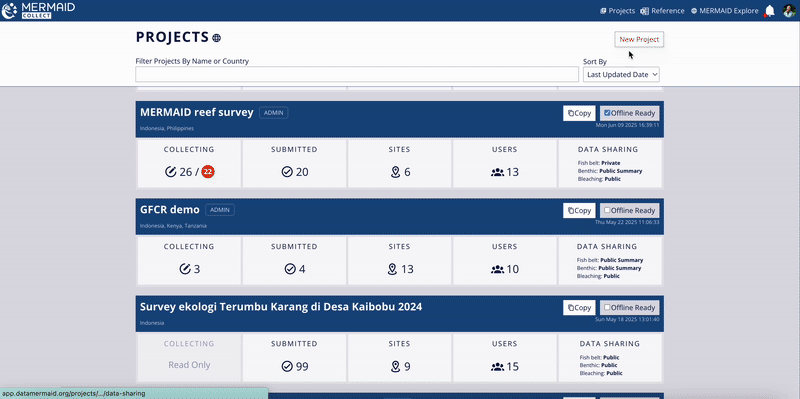
How to define a project
How you define a project in MERMAID is flexible and should reflect the structure of your monitoring work and team. Many users define a project as a single expedition or survey campaign, but the optimal setup depends on your specific context.
Here are key considerations when deciding how to structure your project:
Internet connectivity
If you're working in areas with limited or unreliable internet, keep in mind that projects with large volumes of data can be slower to load. Creating smaller projects per survey trip can help ensure smoother performance when collecting or reviewing data, especially in low-bandwidth environments.Team composition and data access
If multiple partner organizations or teams are involved—especially if they are collecting data at the same location but during different times or under separate initiatives—you may wish to define separate projects (e.g., grant-based projects). This helps maintain data privacy and limits access only to those who need it. In MERMAID, users can only view and edit data within the projects to which they have been added.Survey scope and duration
Projects can span a single field trip or extend over multiple years. If your team conducts repeated surveys over time at the same sites under a consistent protocol and with the same collaborators, a long-term project may be appropriate. If surveys differ in methods, collaborators, or objectives, consider setting up a separate project for each point in time to keep datasets distinct and manageable (e.g., one project per monitoring year).
In short, choose a project structure that supports clear collaboration, efficient data entry, and secure data management—tailored to your workflow and goals.
Navigating your project
Once you’ve opened your project in MERMAID Collect, you’ll find everything you need in the sidebar on the left. The sidebar is organized into four main sections: DATA, OVERVIEW, METADATA, and ADMIN. Each section includes tabs that help you manage, collect, and share your project data.
Sidebar overview
Section | Tabs included | What you can do |
DATA | Collecting and Submitted | Enter and review observations as individual sample units. |
OVERVIEW | Sample units / Observers and Sample units / Management regimes | Review sample units and track your team’s progress. |
METADATA | Sites and Management regimes | Manage survey locations and reef management information. |
ADMIN | Project info, Users, and Data sharing | Set up project settings, team, and data privacy. |
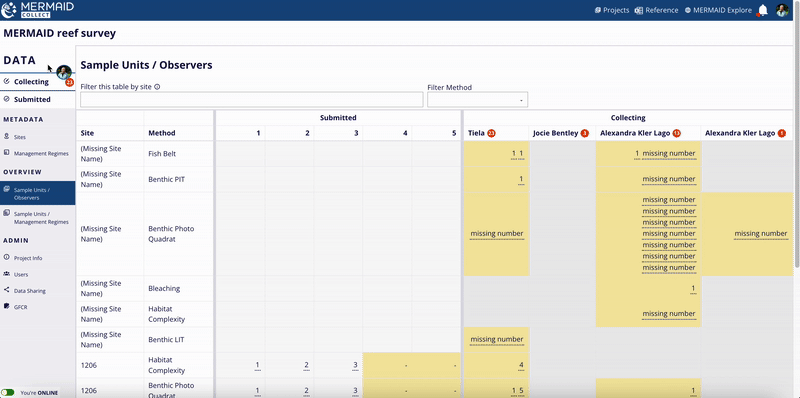
What’s shared and what’s private within a project
Each tab in the project sidebar is either shared across all team members or private to you as a contributor—depending on the type of activity.
Shared pages: All information in Submitted, Sites, Management regimes, Project info, Users, and Data sharing pages is visible and editable (based on user role) by everyone in the project team.
Private workspace: The Collecting page is your personal data entry space. Only you can see the sample units you’ve saved here until they are validated and submitted. However, Admins can transfer your sample units to themselves or another user in the same project.
Note: This refers to workspace visibility within a project, not how project data is shared outside the project. You can manage external data access under the Data sharing tab. Learn more in Managing Data Sharing in a Project. |
Is your project for testing or training?
If you’re experimenting or training others how to use MERMAID Collect, you can flag your project as a test.
To do this:
Click on your project in the Projects page.
Navigate to the Data sharing page in your project’s sidebar.
Check This is a test project at the bottom of the page.
Note: Test projects are not included in MERMAID Explore summaries or visualizations. This helps keep training data separate from real data and ensures that statistics and insights reflect only actual survey results. |