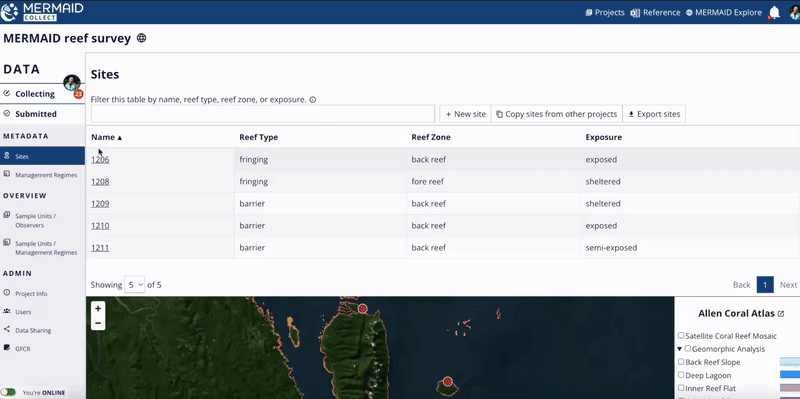In MERMAID, sites and management regimes are both part of your survey's metadata—providing the essential geographic and contextual information for each observation collected.
You can access Sites and Management regimes from your project’s sidebar under the METADATA section. Admins and Collectors can add or import these elements to get your project ready for data collection.
Adding a new site
Sites define the locations where your survey data is collected—each is anchored by specific coordinates and site-level attributes. Sites can be added both online and offline.
To add a new site:
Go to the Sites tab
Click + New site
You'll need to enter:
Site name
Country
Latitude and Longitude (in Decimal Degrees format)
Tip: Not using Decimal Degrees? Click the i icon next to the coordinate fields to view a tooltip with a helpful link for converting from Degrees Minutes Seconds (DMS) to Decimal Degrees. |
Exposure, Reef type, and Reef zone
As you enter coordinates (latitude and longitude), a red site marker will appear on the map below. You can click and drag the marker to adjust its position if necessary—MERMAID will automatically update the latitude and longitude fields to match the new location.
If you don’t have coordinates handy, you can also place the site directly using the map. Just click Place site marker and click the exact location of your site on the map. You can also click and drag the marker to your desired location. MERMAID will automatically update the latitude and longitude fields to match the location on the map.
The map is integrated with the Allen Coral Atlas, so you can view your site in context using high-resolution Benthic and Geomorphic layer options available directly on the map interface. This makes it easier to visually confirm your site’s habitat type and surrounding features.
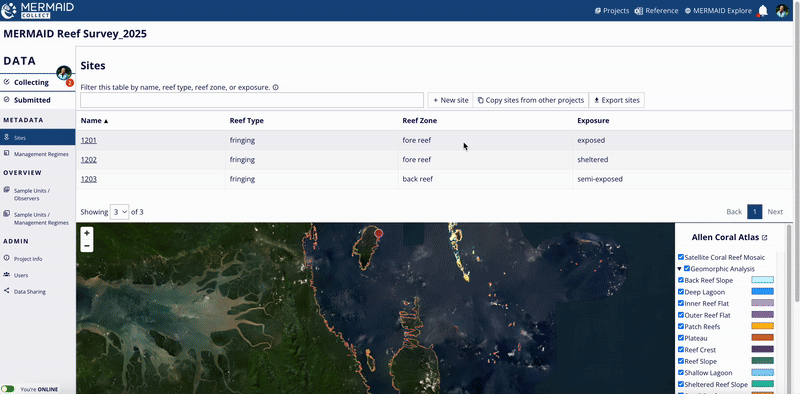
Once all required fields are completed, the Save button will become active. Click Save.
Sites added by one user are automatically available in the whole project, can be seen by all project users in the Sites page once synced online, and can be used when collecting data online and offline.
You can also delete your new site by clicking Delete site on the bottom of the page. Only when saved, can it be deleted, and only by users with an Admin role in the project.
Best practice: Add all planned survey sites before going into the field to avoid duplication and simplify team workflows. |
Reusing sites from other projects
To import sites you or other users have used in other projects:
Click Copy sites from other projects
Filter by site name, project, or country
Select one or more sites and click Copy selected sites to project
You can also check View selected only to view all sites you’ve selected across multiple pages

How to solve duplicate sites in a project
Sometimes, two users may create sites with similar names and coordinates (i.e., 100 meters apart)—especially when working offline. MERMAID detects these as duplicate sites, but only after:
At least one sample unit (e.g., transect or quadrat collection) has been submitted with one of sites, and
Another user is validating a sample unit with another site that matches that in a submitted sample unit.
What happens during validation
When validating a sample unit with a potential duplicate site, you’ll see the following warning message:
“Site: Similar records detected”
Click Resolve to open a comparison pop-up, where you can:
View the duplicate sites side-by-side
Original site (used in the current sample unit) appears on the left.
Duplicate site (already submitted in another sample unit) appears highlighted in yellow on the right.
Choose how to resolve the duplication
You have three options:
Keep both sites
Click Keep both in the bottom-right corner. Both sites will remain in MERMAID as separate entries.Merge sites (keep one)
Click Keep site under the one you want to retain, then confirm by clicking Merge.All sample units linked to the discarded site will automatically be updated to use the kept site.
The discarded site will be removed from the Sites page.
No data is lost—only the site reference is updated.
Edit one of the sites
Click Edit site to change the name and/or coordinates of the selected site. Once changes have been saved, return to your sample unit to revalidate in the Collecting page. Unique sites must have different coordinates.
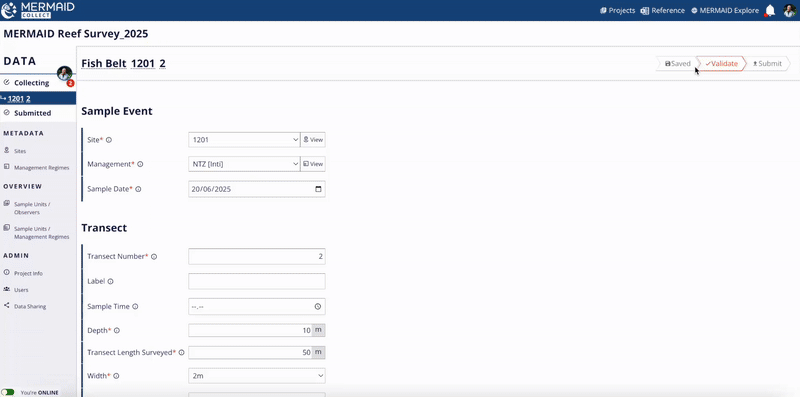
Adding a new management regime
Management regimes provide context about the governance or protection status of your survey sites. This includes Marine Protected Areas (MPAs), Other Effective Conservation Measures (OECMs), or Open Access areas. Management regimes can be added both online and offline.
To add one:
Go to the Management regimes tab
Click + New MR
Enter at least:
A Name
One Rule (e.g., gear restriction, no-take). “Open Access” is the default.
You can optionally add notes or details like management parties, or compliance.
Once all required fields are completed, the Save button will become active. Click Save.

Management regimes added by one user are automatically available in the whole project, can be seen by all project users in the Management regimes page once synced online, and can be used when collecting data both online and offline.
You can also delete your new management regime by clicking Delete MR on the bottom of the page. Note that only saved management regimes can be deleted, and only by users with an Admin role in the project.
Best practice: Add all management regimes associated with your survey sites before going into the field to avoid duplication and simplify team workflows.
Reusing management regimes from other projects
To avoid retyping:
Click Copy MRs from other projects
Filter by name, project, or year
Select one or more and click Copy selected MRs to project

How to solve duplicate management regimes in a project
Sometimes, users may unintentionally create management regimes with the same name—especially when working offline. MERMAID detects these as duplicate management regimes, but only after:
At least one sample unit (e.g., transect or quadrat collection) has been submitted with one of the management regimes, and
Another user is validating a sample unit with another site that matches that management regime in a submitted sample unit.
What happens during validation
If a management regime with a similar name already exists, you’ll see this warning:
“Another Management Regime is similar to this one”
Click Resolve to open a comparison pop-up, where you can:
Review the duplicate management regimes side-by-side
Original MR (used in the current sample unit) appears on the left.
Duplicate MR (already submitted in another sample unit) appears highlighted in yellow on the right.
Choose how to resolve the duplication
You have two options:
Keep both management regimes
Click Keep both in the bottom-right corner. Both management regimes will remain in MERMAID as separate entries.Merge management regimes (keep one)
Click Keep MR under the one you want to retain (i.e., Original MR or Duplicate MR), then confirm by clicking Merge.All sample units and site metadata referencing the other regime will be updated automatically to use the kept regime.
The duplicate regime will be removed from the Management Regimes page.
No data is lost—only the regime reference is updated.
Edit one of the management regimes
Click Edit MR to revise the name or information added so it is clearly distinct. Unique management regimes must have different names.This is useful when two regimes share a name but represent different management types.
Once edited and saved, return to your sample unit to revalidate in the Collecting page.

Updating sites and management regimes
You can update the details of any site or management regime in your project at any time—including after data has been submitted.
What happens when you update a site or management regime
If you change a site's name, coordinates, or any attributes, or update a management regime’s name or rules:
Changes apply to both unsubmitted and submitted sample units.
The updates will appear throughout MERMAID:
In Collect, so your team sees the most up-to-date information when entering new data or viewing submitted data.
In Explore, so viewed and shared data reflects the current site and management regime information.
In Exports and the MERMAID R package, ensuring consistency across data access points.
This means you don’t need to manually update individual sample units—MERMAID automatically applies these updates for you.
How to update a site or management regime
Go to the Sites or Management regimes page from your project’s sidebar under the METADATA section.
Click on the site or management regime you want to update.
Edit the relevant fields (e.g., name, latitude/longitude, rules).
Click Save to apply your changes.
That’s it—your updates will automatically sync across your project.
Exporting sites or management regimes
You can easily export a list of all sites and management regimes in your project. This feature is especially helpful when preparing for fieldwork or sharing surveys metadata with collaborators.
To export:
Navigate to the Sites or Management regimes page under the METADATA section.
Click the Export sites or Export MRs button in the top-right corner in their respective pages.
This will download a CSV file containing a list of all sites or management regimes and associated information.
Why export sites
Exporting your sites allows you to:
Double-check that all site names, coordinates, and characteristics are correct before heading to the field.
Bring printed or digital references for validation during surveys.
Share official site lists with your team or partners for coordinated data collection.
Add your sites coordinates to your GPS for your field surveys.
Why export management regimes
Exporting your management regimes ensures:
You have a reference for the rules and statuses in effect at each site on the survey date.
Partners and stakeholders can review management designations for shared analysis or reporting.
Deleting sites or management regimes
To delete saved sites or management regimes at any time:
Go to the Sites or Management regimes page under the METADATA section.
Click on the item you want to delete.
Scroll to the bottom and click Delete site or Delete management regime.
Note: Only a user with an Admin role can delete a saved site or management regime in a project. |
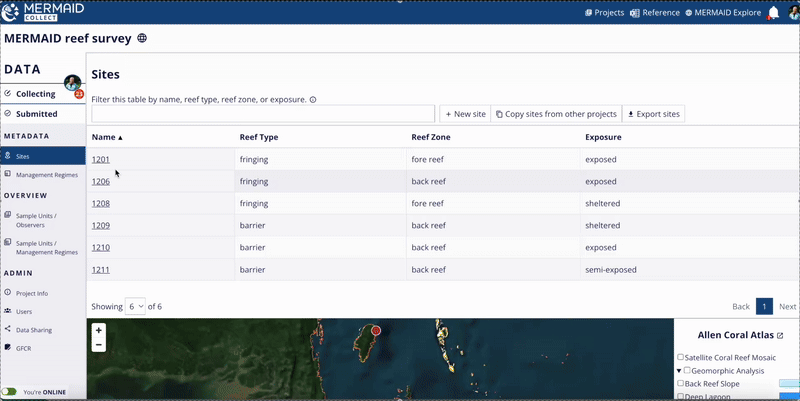
If a site or management regime has already been used in a submitted sample unit, you won’t be able to delete it until the sample unit(s) is updated to use a different site or management regime.
If you're not a project admin, you’ll need to:
Ask a project admin to update the site or management regime in the sample unit(s) for you, or
Request that the admin transfers the submitted sample unit back to your Collecting page so you can make the changes yourself.
Learn how to transfer sample units in the Editing Data section.