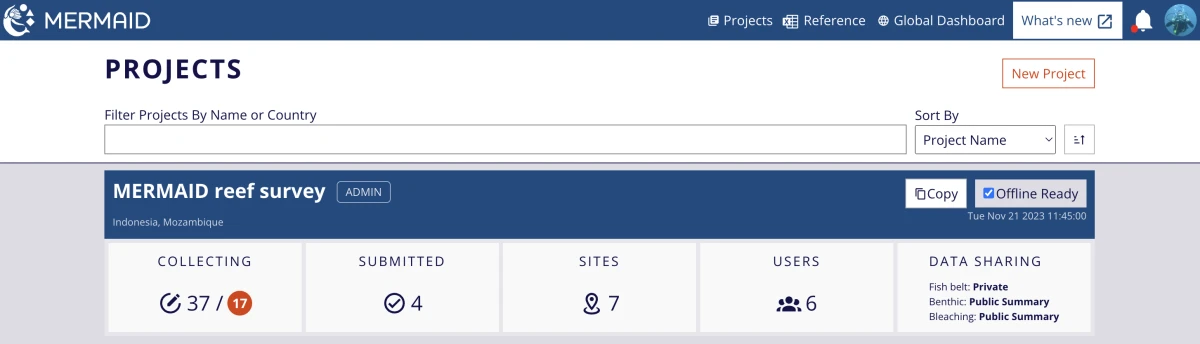If you are new to MERMAID and have existing data from past surveys in other formats that you would like to add to MERMAID, you can use our R package mermaidr to ingest this old data to MERMAID.
The workflow for ingesting data should only be used for existing 'legacy' data. For an ongoing project, it is easier and better to enter your underwater observations directly in the app.
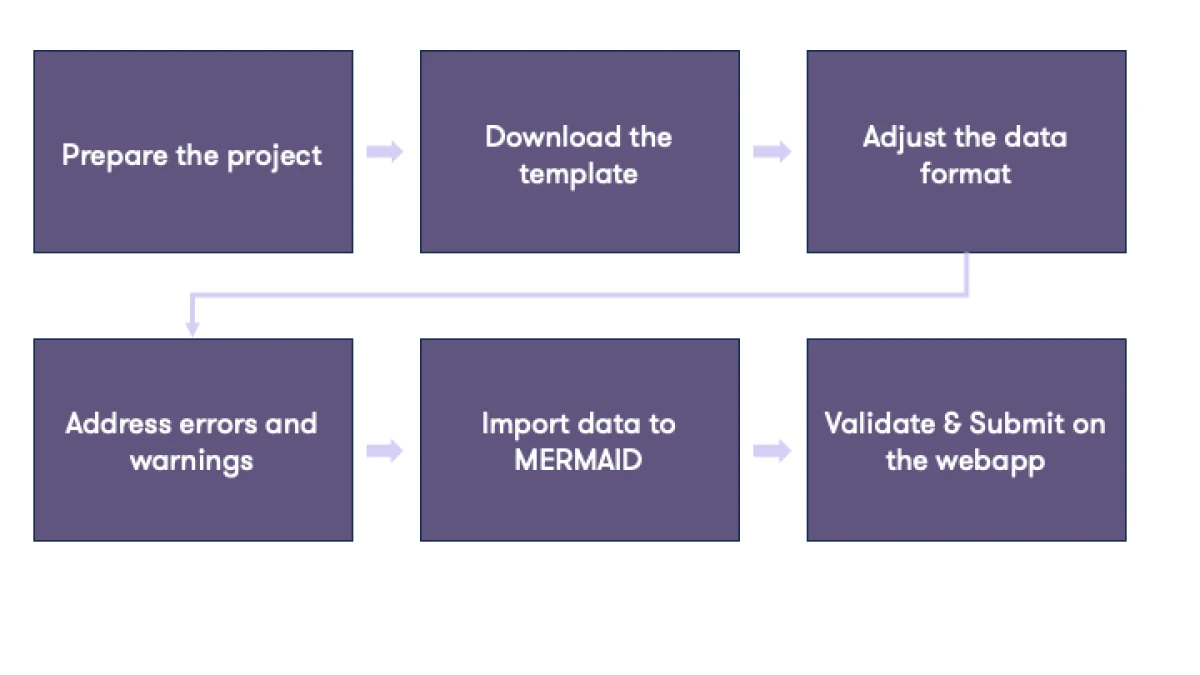
Steps for ingestion using the mermaidr package:
Create a project in MERMAID with sites, management regimes, and users added.
Adjust your data format to the MERMAID template. You can download the template for each method using the mermaid_import_get_template_and_options function from the MERMAID R package mermaidr. More information on how to use it can be seen here.
Ensure the mandatory fields are filled. Mandatory fields include an asterisk (*) sign in the column name. Download our example of PIT data using the MERMAID template here.
Check each field to make sure it matches allowed field options for importing data for a given method. To check each field, use the mermaid_import_check_options function from the MERMAID R package mermaidr. More information and example on how to use it can be seen here. A field that matches will produce a green check sign.
After all fields have passed the checking process, you can import your data using the mermaid_import_project_data function from the MERMAID R package mermaidr. Detailed information and an example can be seen here.
All ingested data will appear on the Collecting page. These data will need to go through the regular validation and submission process. For an example how to ingest your legacy data using the MERMAID R package mermaidr, go to the ingesting fishbelt data example.
Unsubmitted ingested transects appear on the Collecting page of the user who did the ingesting. To transfer unsubmitted sample units to another user, a project admin can use the project's Users page.