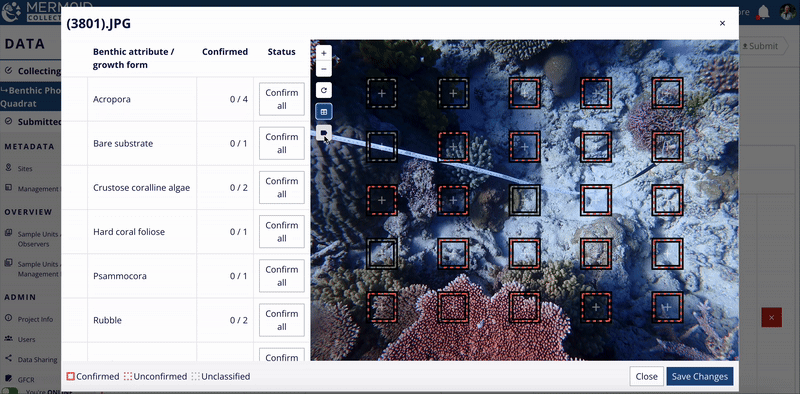The review window offers several tools to help you efficiently review and confirm point classifications:
Point Markers Visual Key:
Grey dashed squares: unclassified
Orange dashed squares: model-classified
Orange solid squares: confirmed by user
Table Interaction:
Hovering over a table row highlights associated points to the benthic attribute in light grey in the photo.
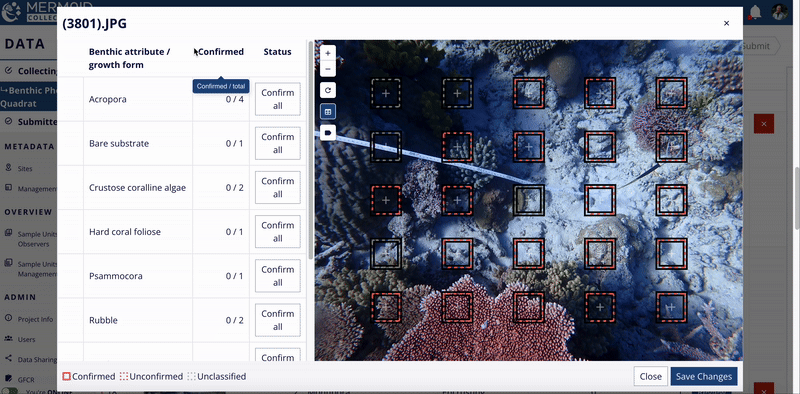
Clicking a table row selects/deselects associated points to the benthic attribute. When selected, associated points are highlighted in white on the photo.
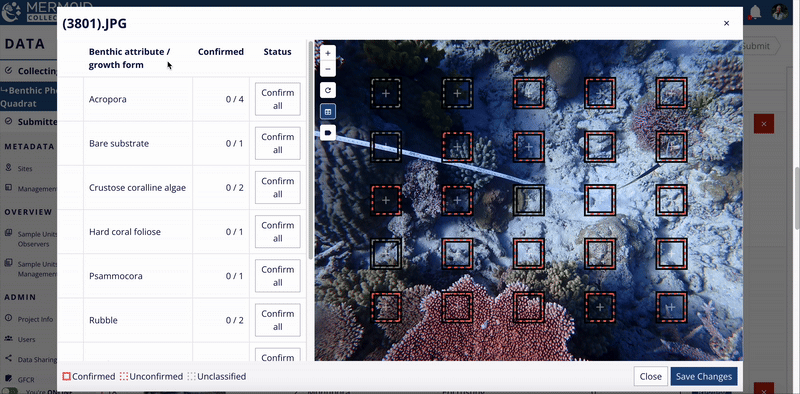
Zoom into all points of a table row associated with a benthic attribute using the magnifying glass icon.
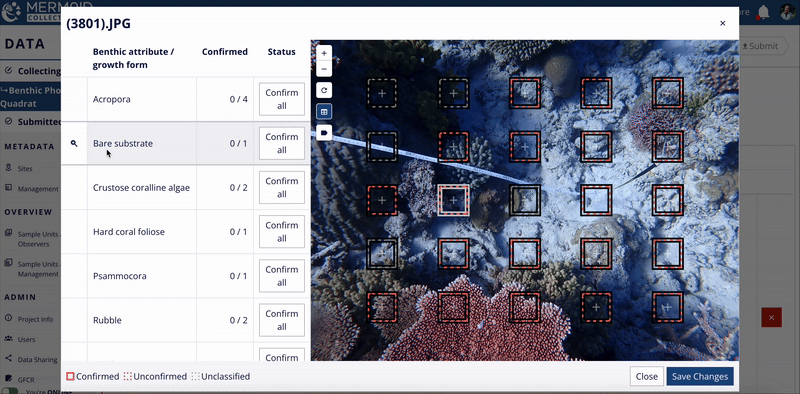
Zoom Controls:
Zoom the photo using +/- buttons on the photo, mouse scroll, trackpad, or double-click.
Reset the view using the Reset icon.
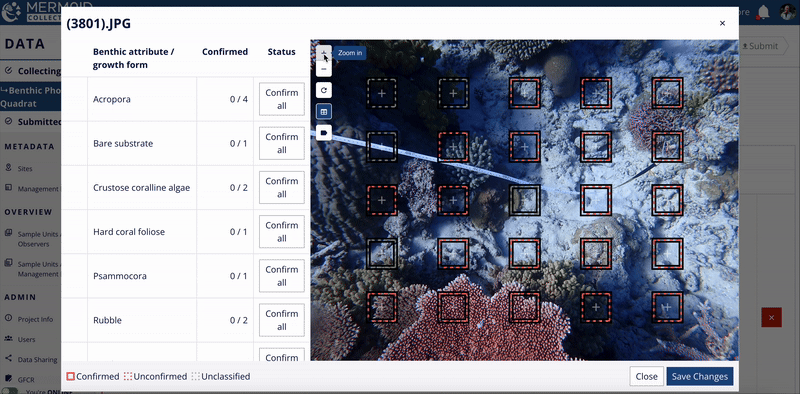
Visibility Toggles:
Toggle label visibility to show/hide benthic attribute labels on each point.